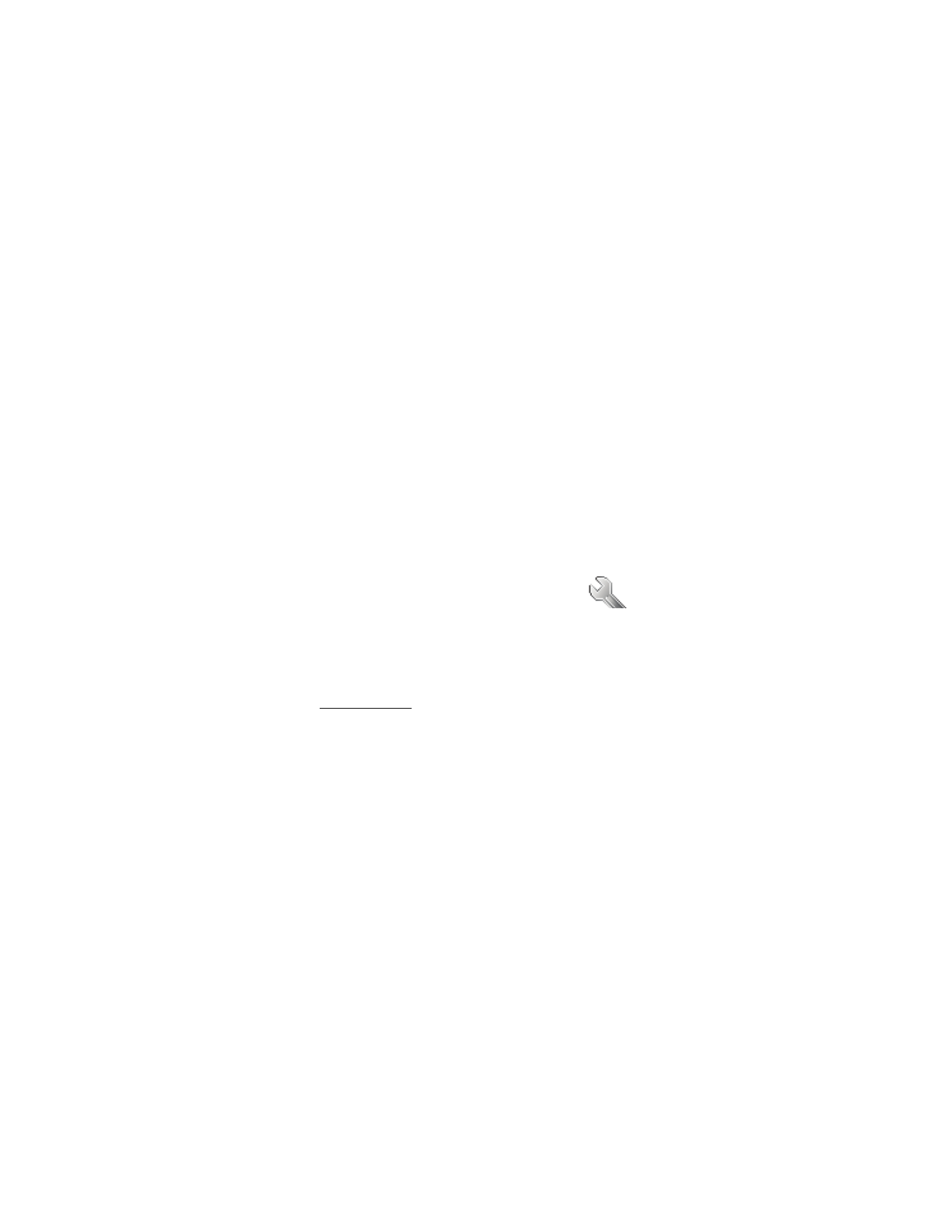
Settings
In this menu, you can adjust various phone
settings. To reset menu settings to their default values,
select Menu > Settings > Restore factory settings.
You will be prompted to enter your security code before
you can proceed.
Call settings
Select Menu > Settings > Call settings and from the
following options:
Location info sharing —allows the sharing of your network
location so that your position may be known. If activated
it can be set to on at all times, or only when are made.
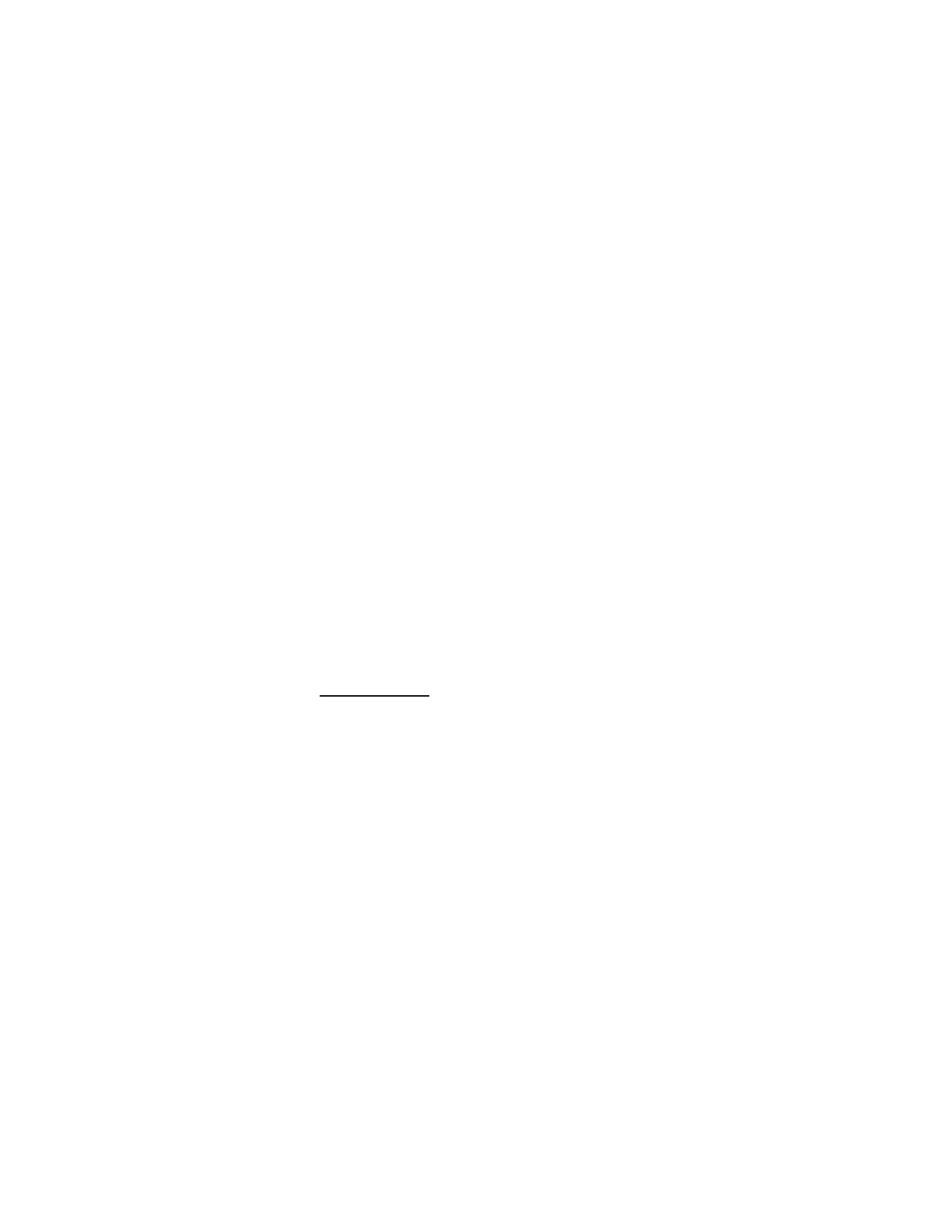
31
Anykey answer—to answer an incoming call by briefly
pressing any key except the end key or right selection.
Automatic redial—to set your phone to redial a number
after an unsuccessful call attempt.
1-touch dialing—to select whether number keys (2-9) can
be used for one-touch dialing (calling a number by pressing
and holding a key).
Calling card—to save up to four calling card numbers in
your phone to use for long distance calls.
International prefix—to make calls using the + sign as the
international prefix. The phone replaces the + sign in a
saved phone number when creating a call.
Call summary—to display the time spent on a call when
you hang up.
Phone settings
Select Menu > Settings > Phone settings and from the
following options:
Phone language—to select the language for the display text.
Automatic keyguard—to set the keypad to lock automatically
after a preset time delay.
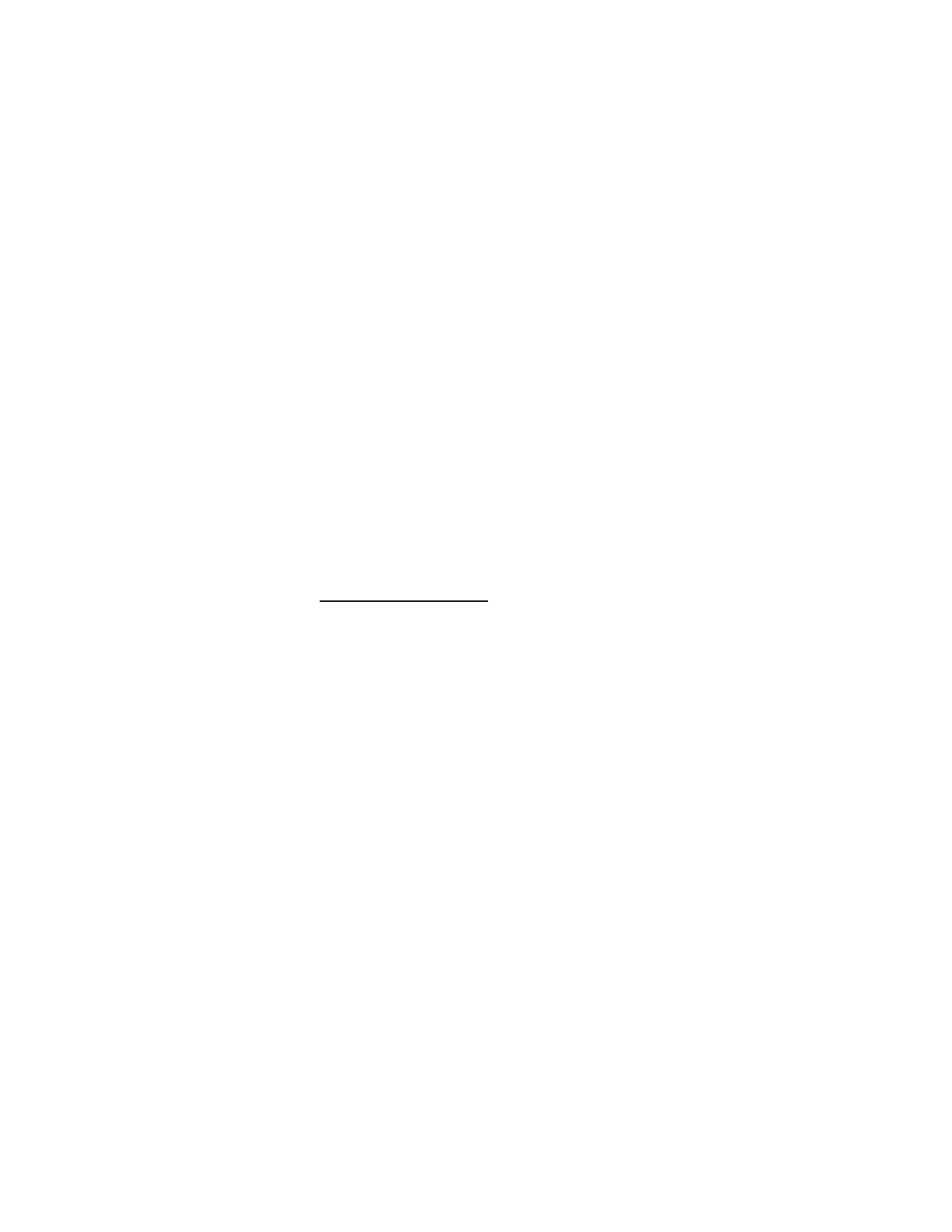
32
Touch tones—to set the tone duration when you press the
keys on your phone keypad.
Welcome note—to write a welcome note that briefly appears
whenever you switch your phone on.
Banner —the default banner for your phone depends on your
network service. To change your banner, select Customize,
enter the text you want displayed, and select OK.
Help text activation—to display brief descriptions for
most menu items.
Time and date settings
Select Menu >Settings > Time and date settings and from
the available options:
Clock—to hide or show the clock, set the time, change the
time zone and format.
Date—to hide or show the date, set the date, change the
date format and date separator.
Auto-update of time & date —to have the time and date
updated automatically, select On. To update the time and
date only after your confirmation, select Confirm first.
To switch off the automatic update feature select Off.
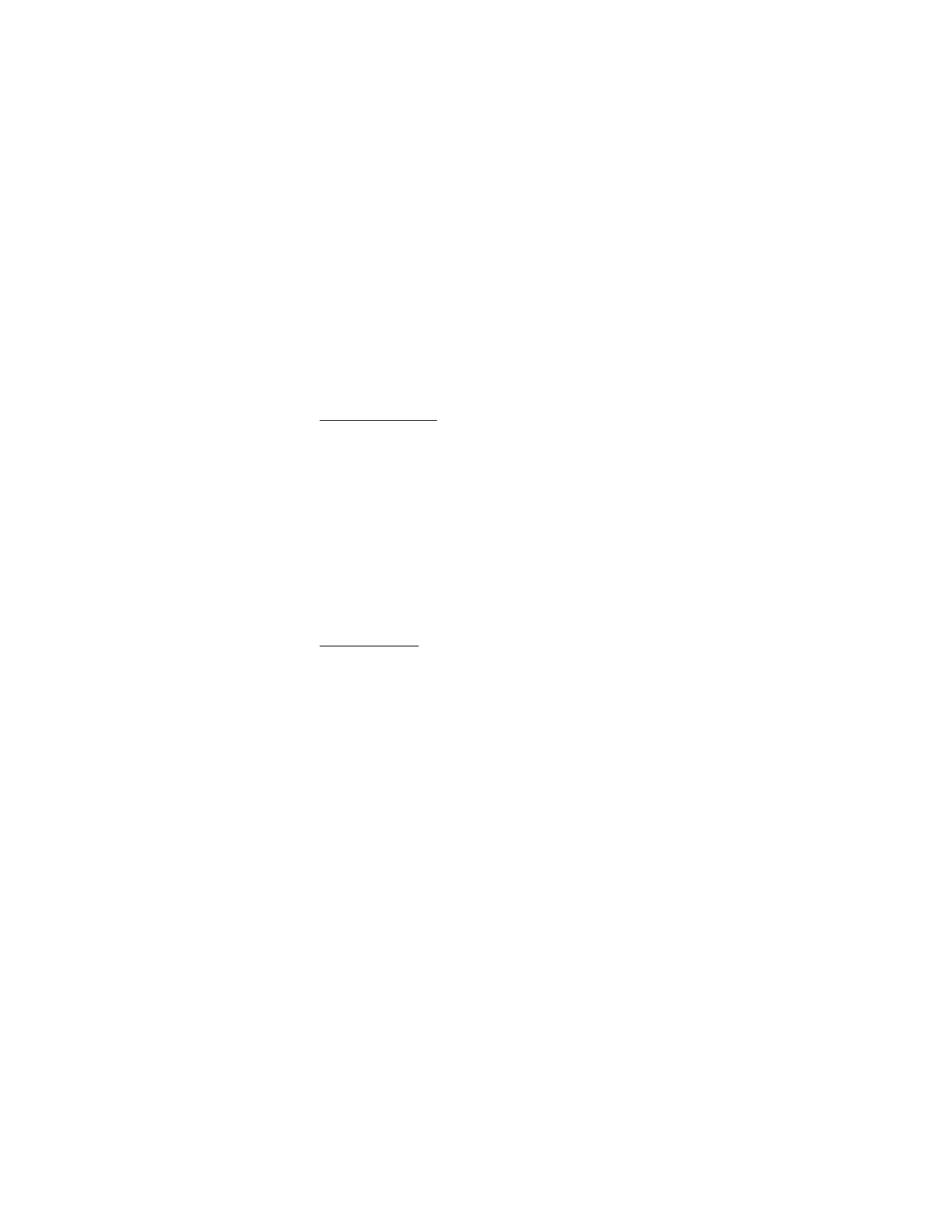
33
Display settings
Select Menu > Settings > Display settings and from the
following options:
Wallpaper—to set a background image that is displayed
when the phone is in the standby mode.
Color schemes—to personalize the colors used on the
phone display.
Display brightness—to adjust the display brightness by
pressing the left and right scroll keys.
Backl. time-out—to control the backlight time-out of
your phone display.
Tone settings
All tone settings can only apply to the currently
selected profile.
Select Menu > Settings > Tone settings and from the
available options:
Incoming call alert—to set the alert type for incoming calls.
Ringing tone—to set the tone for incoming calls.
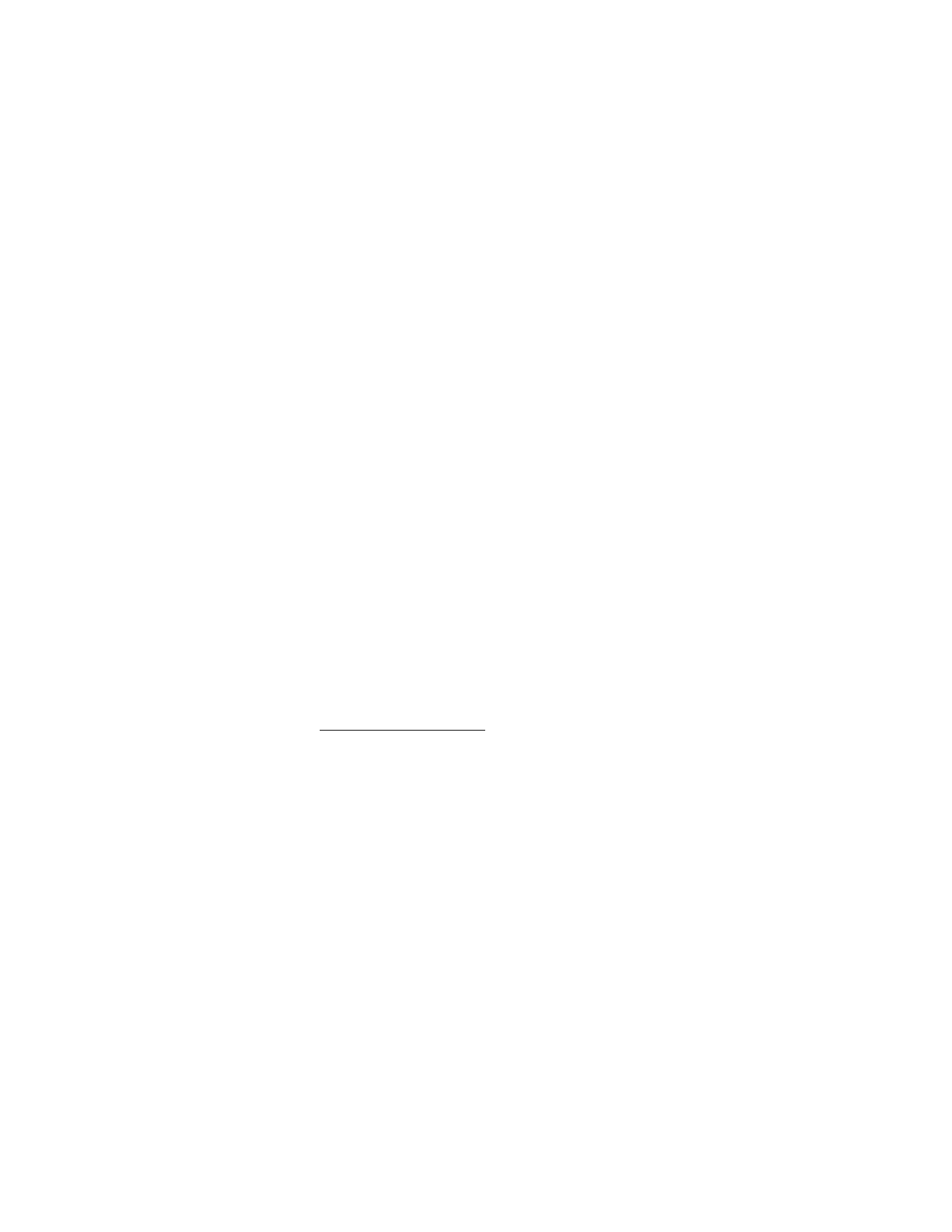
34
Ringing volume—set the volume level for the ringing and
message alert tones, by adjusting the Ringing volume to the
volume of your preference. If you have your Ringing option
set to Ascending, and the Ringing volume set to level 2 or
above, your phone rings with the volume ascending from
level 1 to the level for incoming calls. If you select the highest
ringing tone level, the ringing tone reaches its highest level
after a few seconds.
Vibrating alert—to set the phone to vibrate when you
receive a call or a text message.
Message alert tone—to set the tone to sound when you
receive a text message.
Keypad tones—to select the volume level of the keypad tones.
Warning tones—to control warning and confirmation tones.
Alert for—to select that the phone gives an audible alert
only when a member of a selected caller group is calling.
Enhancement settings
To view compatible enhancements the phone can be
connected to, select Menu > Settings > Enhancement
settings > Charger, Hearing aid or Text phone.
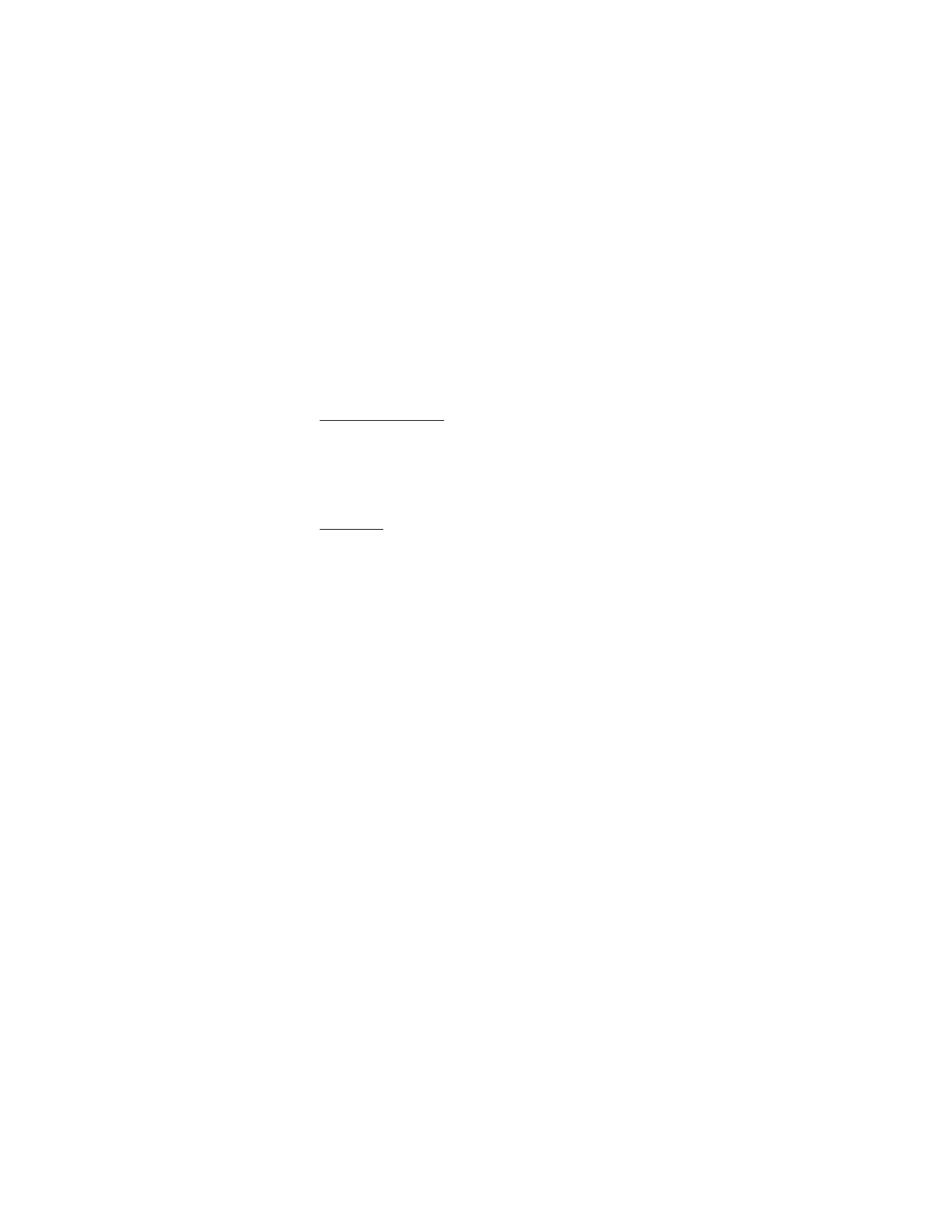
35
Security settings
To set the security settings for your phone, the following
options are available:
Select Menu > Settings > Security settings > Call restrictions
or Access codes.
Network
The Network menu allows you to customize the way your
phone chooses a network in which to operate while you
are within or outside of your primary or home system.
Your phone is set to search for the most effective network.
If your phone cannot find a preferred network, it selects a
network automatically based on the option you choose in
the Network menu.
Select Menu > Settings > Network > Roaming options,
Roam call ringing tone or Service change tones.
The menu options you see in your phone are based on your
service provider’s network. The network determines which
options actually appear in the phone menu. Check with
your service provider for more information.
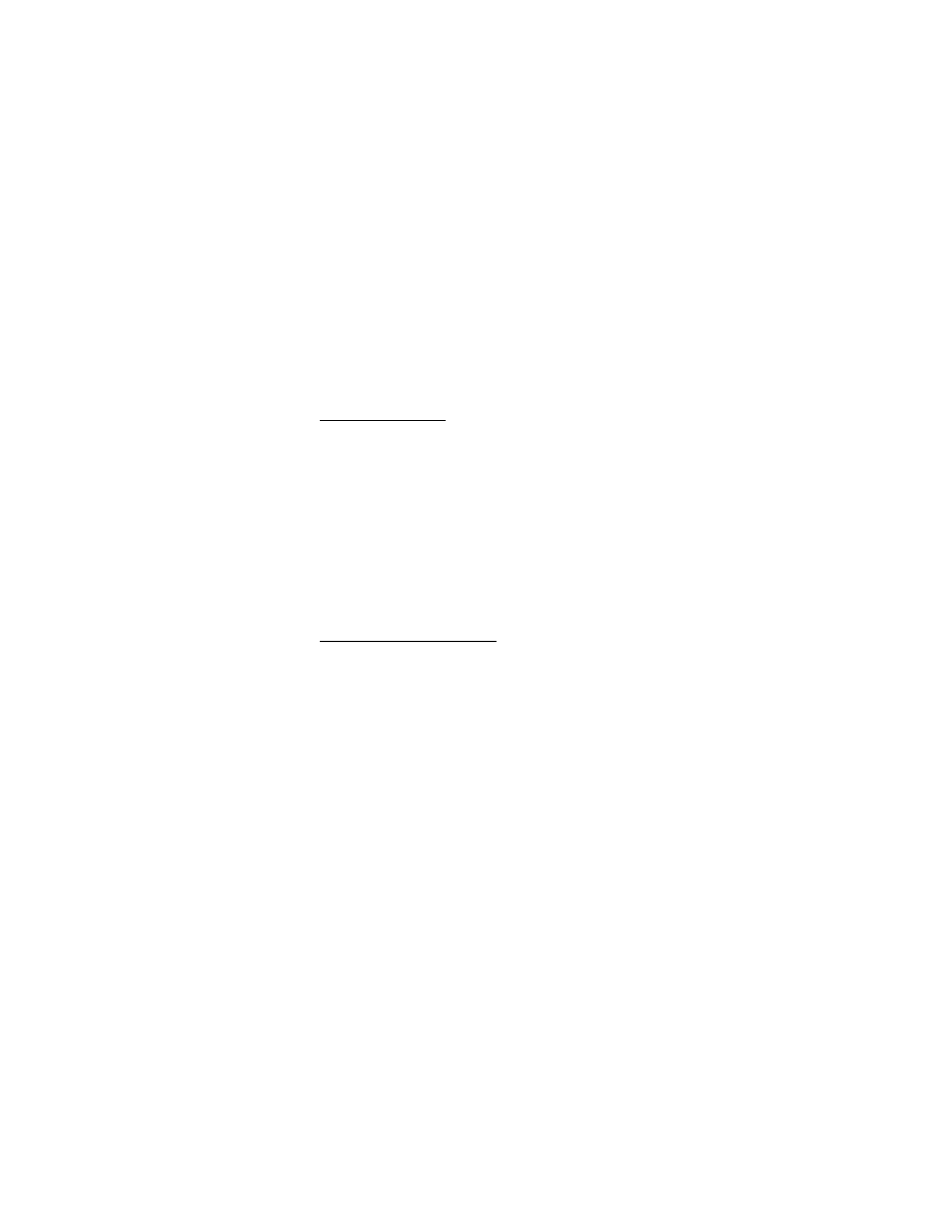
36
Network services
Displays available network services and their settings.
For the network service availability, please contact your
service provider.
Select Menu > Settings > Network services, and one of the
following options:
Network feature setting —to activate network services
in the phone by using feature codes received from your
service provider.
Own number selection —to activate network services in
the phone by using a number you have selected.
Restore factory settings
You can restore the original factory default settings without
affecting personal data such as contacts, language selection,
or calendar notes.
1. Select Menu > Settings > Restore factory settings.
2. Enter your security code and select OK.
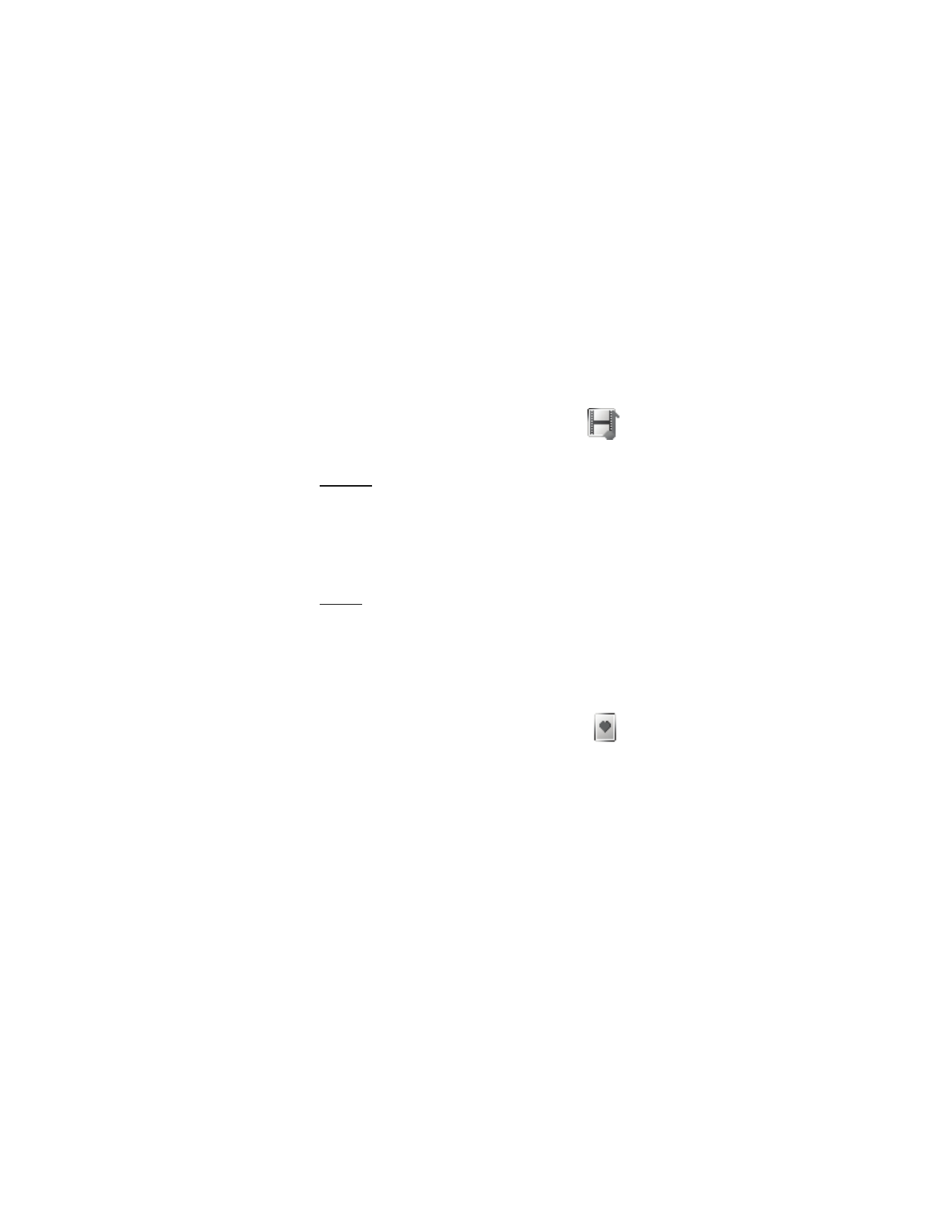
37
■